What is the 360-Degree Camera?
The 360-degree camera system that lets you see all around your vehicle. It uses four cameras to enhance your view, with the front view camera located in the grille, the rearview camera on the liftgate, and the side view cameras on the outside mirrors. This can be really helpful for commercial vehicle drivers. For longer and higher commercial vehicles like vans and buses, the 360 surround views will increase visibility and help manoeuvring. Additionally, the 180 Split views will help drivers see traffic coming from the left and right when pulling out of junctions and tight parking spaces.
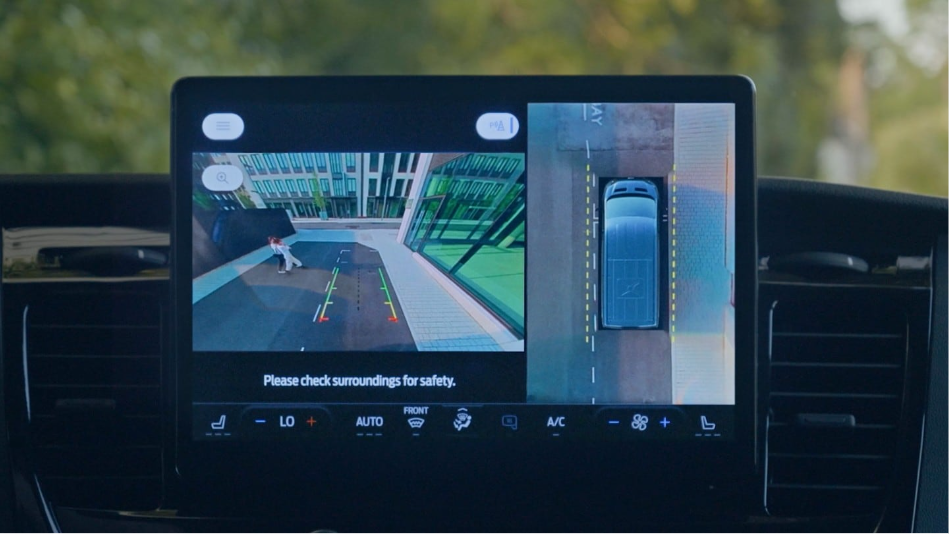
Using the System
When you shift into Reverse, the system will automatically show the 360-degree top-down view on the right side of the screen and the normal rearview on the left side of the screen. You’ll see dotted yellow lines on each side of your vehicle that represent the keep-out zone and let you know where the edges of your exterior mirrors are. You’ll also see solid lines. Objects in the red zones are closest to your vehicle, while objects in the green zone are farther away. This can be especially helpful when backing into a parking space.
Pressing the button on the lower part of the instrument panel gives you access to multiple rear views, like normal with 360-degree view, normal rearview, and split view. There’s also a zoom button, so when the vehicle is in Reverse, you can zoom in to get a closer view of what’s behind your vehicle.
The 360-degree camera system button allows you to turn the front camera on and off. You’ll see the 360-degree top-down view on the right side of the screen and the normal front view on the left side of the screen. Pressing the buttons on the screen shows you normal with 360-degree view, front view, and split view. You can easily switch to the rearview by pressing a button. This button turns off the enhanced park aid distance indicators.
On the right side of the split-screen view, you can zoom in on each quadrant of the vehicle while in the top-down view. Rearview camera delay will allow the rear camera to stay on when you shift the transmission out of Reverse and into any gear other than park, or until your vehicle speed reaches about 10 kilometres per hour. To turn it on and off, go to Features, Driver Assistance, scroll to Rear View Camera Delay and press here.
Note: Driver-assist features are supplemental and do not replace the driver’s attention, judgement, and need to control the vehicle. The driver must continually monitor the system and is required to have at least one hand on the steering wheel at all times. For further information, please check your owner's manual.