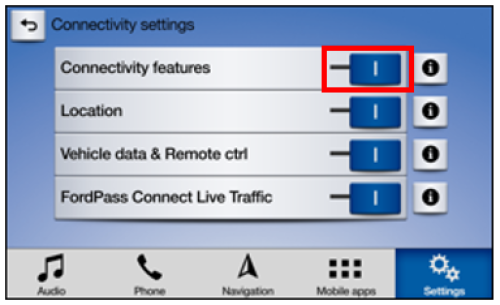How do I change SYNC Connectivity Settings?
To use the available remote features such as Remote Start, Lock, or Unlock, you will need to ensure that the Connectivity Settings in your vehicle are enabled.
Changing Connectivity Settings
SYNC 4A
To change the Connectivity Settings with SYNC 4A:
- Press the Vehicle image on your vehicle's SYNC screen.
- Press Settings.
- Select Connectivity.
- Choose Connected Vehicle Features.
Toggle Vehicle Connectivity to your preference (ON or OFF).
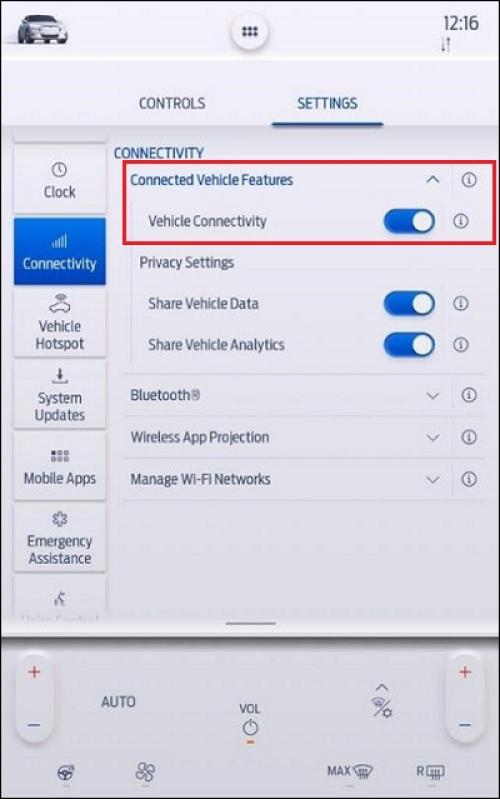
We recommend keeping Vehicle Connectivity toggled to ON for the best update experience.
SYNC 4
To change the Connectivity Settings with SYNC 4:
- Press Settings on your vehicle's SYNC screen.
- Press Connectivity.
Choose Connectivity Vehicle Features.
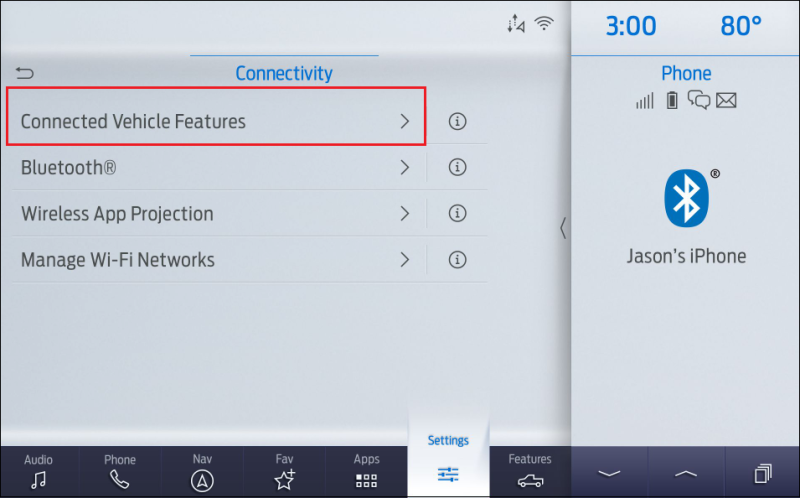
Toggle Vehicle Connectivity to your preference (ON or OFF).
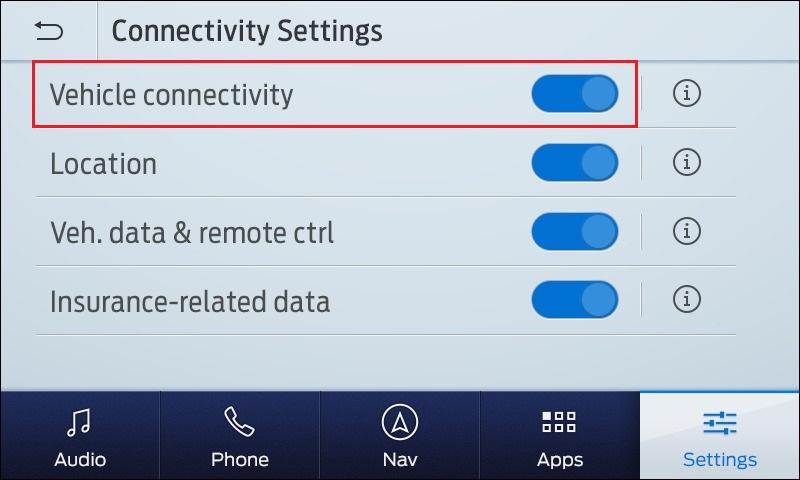
We recommend keeping Vehicle Connectivity toggled to ON for the best update experience.
SYNC 3
To change the Connectivity Settings with SYNC 3:
- Turn on your vehicle.
- Tap Settings on your vehicle's SYNC 3 screen.
- Select FordPass Connect.
- Tap Connectivity Settings.
- Ensure all Connectivity Settings are enabled to access all FordPass features.
To disable, slide the buttons to Off.