EvBox Elvi Wallbox Charging Troubleshooting
To Learn more about charging, please click here.
Please follow the troubleshooting guide below for issues with the EVBox Elvi.
EVBox Elvi will display one of the following indicator lights. These lights tell the you what the current status of your wallbox is. Please review the information below each light to help resolve your issue.
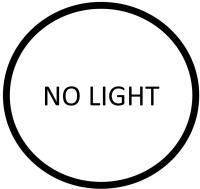
This indicates that the Wallbox has no power supply. You can check to see if your circuit breaker has tripped and has cut the power off to the charging circuit, if you feel confident enough to do so.
PLEASE DO NOT ATTEMPT ANY ELECTRICAL REPAIRS. ANY REPAIRS OR CHECKS SHOULD BE CARRIED OUT BY A QUALIFIED ELECTRICIAN.

Wallbox is charging the car. Click here to find out Charge Times
Click here to find out about the Vehicle Charge Port & Indicator Lights

The Wallbox is ready to charge. Plug charging cable into car. Click here to understand how to start charging.
If your vehicle still will not charge please click here to check your vehicle charge port indicator lights.

Your charge card / token is being verified. This light should only remain in place for a few seconds.
Once verified this light will turn BLUE (Vehicle is charging).
If unverified this light will turn FLASHING RED. Please click here for RFID card / chargecard troubleshooting, or for lost / damaged RFID / chargecards

Wallbox has an error. Please contact your point of purchase.
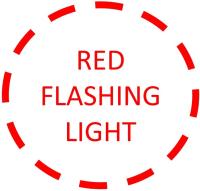
Your charge card / token has not been authorised. Please click here for RFID card / chargecard troubleshooting, or for lost / damaged RFID / chargecards

A yellow light can mean one of two things:
1. The vehicle has been set on a scheduled charge using the in-vehicle scheduling capabilities - but that charge has not yet started. (please note this does not occur if a charge is scheduled using the Hey! EV App). Click here to find out more about scheduling a time for your vehicle to begin charging.
2. Your is car is fully charged. Unplug the charging cable from the car and place in the cable holder.
Please note that your Vehicle Charge Port Indicator Lights will switch off 30 seconds after full charge is reached.

The charging session has not yet started because there is a charging schedule in place. Upon reaching the specified start time charging will begin and LED will turn BLUE.
There are two ways in which to schedule a charge - via the in-vehicle capabilities or via the Hey! App. It is recommended that you choose one method of charging and stick to it, rather than alternating.