How do I delete a vehicle from my Ford account?
You can remove a vehicle from your account using the FordPass®* App or via the Ford Support website.
Important: If you have a Connected Vehicle and you delete it from your account, you will lose connectivity. If you want to restore access, you will need to:
- Activate the FordPass® Connect modem if you are the only authorised user.
- Request authorisation for your FordPass Connect modem if you are not the only user.
Deleting a Vehicle From Your Ford Account
Choose from the options below based on the customer's needs.
Using the FordPass App
To remove a vehicle from your account using the FordPass App:
- Log in to the FordPass App.
- From the garage, identify the vehicle you want to remove, and tap Vehicle Details.
- Scroll down and tap Remove Vehicle.
- Select Remove Vehicle on the pop-up message.
On the Ford Website Using a Computer
To remove a vehicle from your account on the Ford Support website:
- Go to www.ford.co.uk/support.
-
Select the Profile icon.
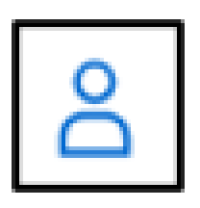
- Choose Sign In.
- Enter your email address and password.
- Click Sign In.
- Select the Profile icon.
- Click <First Name's> Account.
- Choose a vehicle if you have more than one vehicle.
- Select Remove vehicle.
- Click the Confirm button in the pop-up message.
If you experience any issues, contact our Customer Relationship Centre for additional assistance.
On the Ford Website Using a Cellular Device
To remove a vehicle from your account on the Ford website using a mobile device:
- Go to www.ford.co.uk/support.
-
Tap the Menu button.
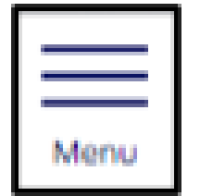
- Tap the My Account dropdown.
- Select Sign In.
- Enter your email address and password.
- Select Sign In.
- Choose Menu.
- Tap the My Account dropdown.
- Select <First Name's> Account.
- Choose a vehicle if you have more than one vehicle.
- Tap the Remove vehicle button.
- Click the Confirm button in the pop-up message.
If you experience any issues, contact our Customer Relationship Centre for additional assistance.
Additional Information
How do I add my vehicle to FordPass?
How do I activate my FordPass Connect modem?
How do I request modem authorisation?
*FordPass App is compatible with select smartphone platforms and available via download. Data rates may apply.