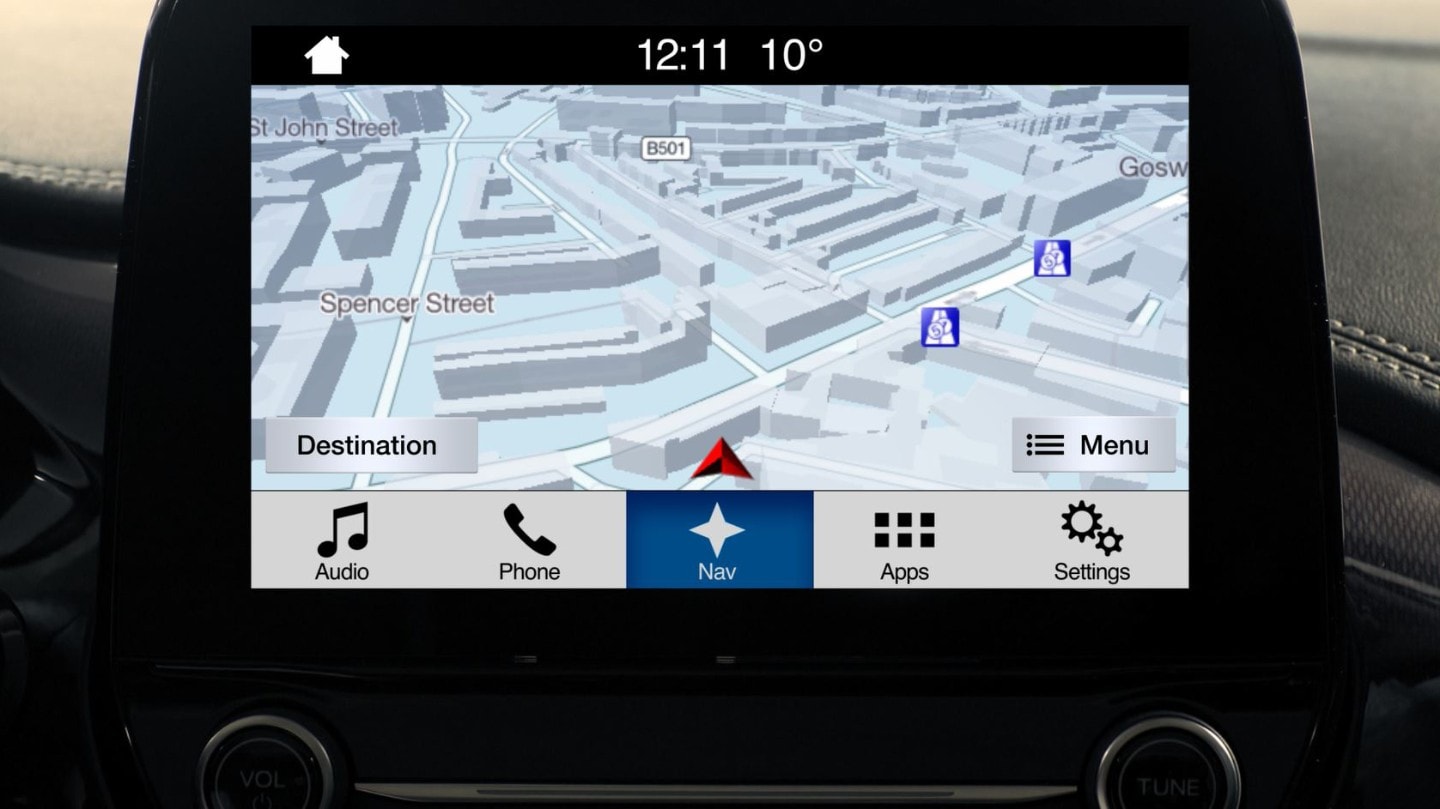With SYNC 3, it’s easy to get clear directions to any destination.
Plus, you can search for places of interest along the way.
Here’s how.
First, make sure you’re parked with the handbrake on or in neutral
Then select ‘Nav’ on the home screen to enter map view
‘Destination’ offers several ways to input a destination
For example, you can ‘search’ by street address…
…or select from ‘Previous destinations’,
‘Favourites’, or ‘Places of interest’
You can also enter your destination using voice commands.
Press ‘Search’, input an address, then press ‘Start’ to begin directions
You can also search by category for places of interest.
Just use voice commands or the touchscreen
For instance, choose ‘Food’ on the touchscreen, or say: “Find food”.
Select ‘Nearby’, and SYNC 3 will show a list of local restaurants
Touch the one you want, then press ‘Set as new destination’
You can also set waypoints as stops along your route
Follow the same steps you took to set a destination, then press ‘Add Waypoint’.
Or press ‘Voice Control’ and say “Set as waypoint”.
To cancel a route, touch ‘Menu’ then select ‘Cancel route’
Alternatively, press ‘Voice Control’ and say: “cancel route”.
To change the map view, select ‘True North’, ‘Forward orientation’ or ‘Enhanced 3D’
With voice commands you can say things like “show 3D map view”.
That’s how to get directions with SYNC 3 Navigation.
Any questions?
Search Owner’s Manual or contact your local Ford Dealer, they’ll be happy to help