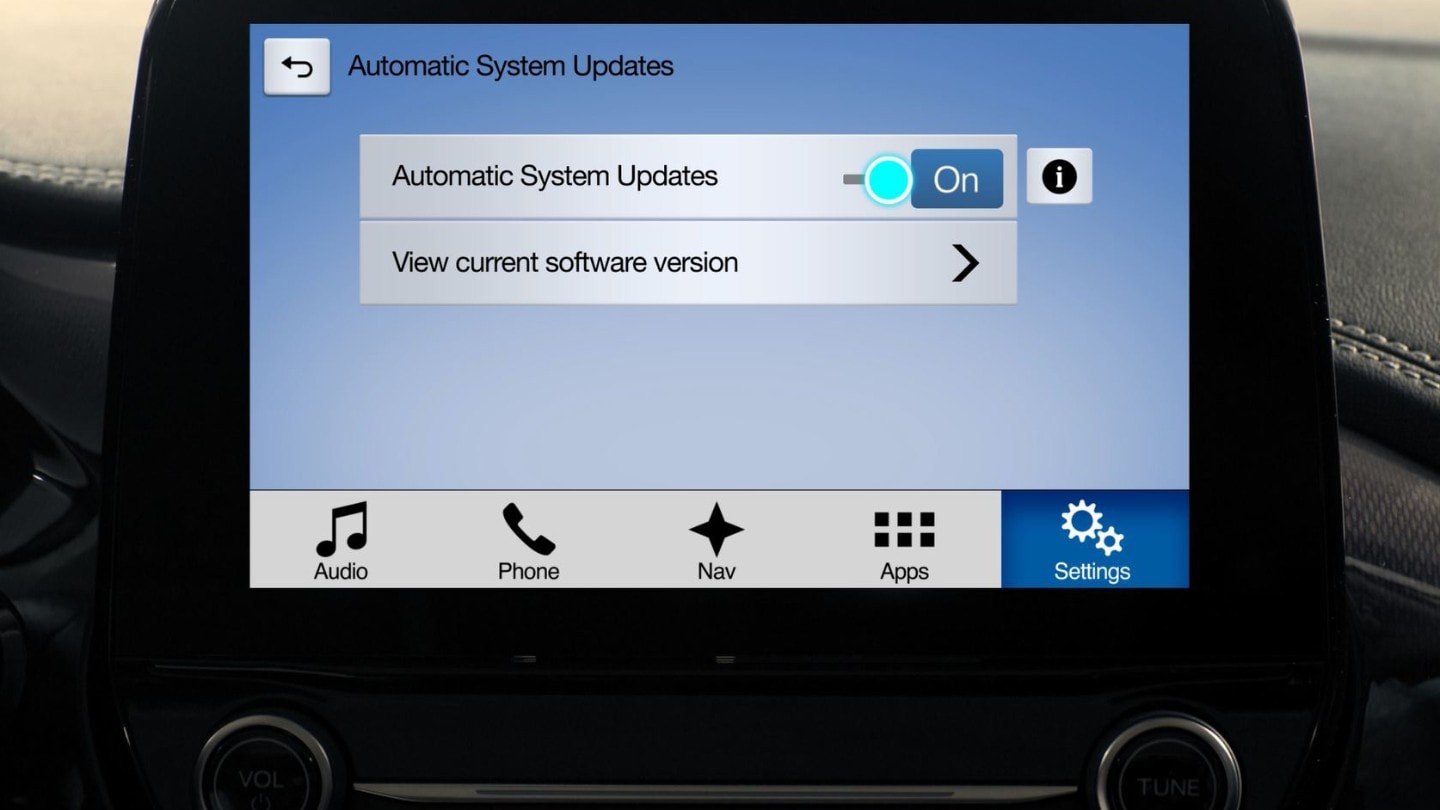You need your car parked with the handbrake on or in neutral
First, enable the system to receive automatic updates
Select ‘Settings’ on the home screen.
Under ‘General Settings’ select ‘Automatic System Updates’.
Slide the button to ‘On’
SYNC 3 will ask if you want to receive system updates.
Select ‘Yes’ and you’ll see a confirmation screen
Press ‘Close’ to return to the home-screen.
You now need to connect to Wi-Fi
SYNC 3 will search for available networks
Alternatively, you can activate Wi-Fi manually
From the settings menu, swipe left to select the Wi-Fi icon
Slide the Wi-Fi button to ‘On’
Now press ‘View Available Networks’
Select the network you want to connect to
You may need to enter a password.
Want SYNC 3 to notify you as other networks become available?
Just slide the Wi-Fi notification button to ‘On’
SYNC 3 will now check for software updates. It’ll download any when connected to a Wi-Fi network.
Whenever an update has completed, a ‘System Updated’ icon and message appears.
Select this to find out more about the update
Any questions?
Check your Owner’s Manuals or contact your Ford Dealer, they’ll be happy to help.